-
Content count
70 -
Joined
-
Last visited
Posts posted by JYG
-
-
When you activate your configuration, a dialog display an option "Autostart PLC Boot Project". You must check it.
-
What I do is adding a button "Enable" and "Disable" beside the RecipeViewer in a dialog box.
You can select the recipe in the RecipeViewer and push the button "Enable" to confirm the selection.
Your "Enable" button must have a event calling subroutine like this :Sub EventEnable RecipeEnabled = True WriteRecipeToController(RecipeViewerSelector.SelectedTemplate, RecipeViewerSelector.SelectedRecipe) End Sub Sub EventDisable RecipeEnabled = False End Sub
-
Read section "9-8 Error- and Warning-related Objects" of "1S-series with Built-in EtherCAT Communications User’s Manual (I586)".
Register 4000.81 Error Full Code Gives the error number of an error or warning which occurs in the Servo Drive.
Register 4000.82 Error Code Gives the code of the latest existing error or warning which exists in the Servo Drive.
-
The Sysmac Studio documentation have a section named " Commands Whose Shortcut Key Assignment Cannot Be Changed".
The Bookmarks is in this section.
1 person likes this -
I don't understand your problem. Can you explain details please?
I'm using "RecipeViewer" and use a button to enable or disable a recipe.
On enable, I use "WriteRecipeToController". -
I always use UTC in any device and convert to another timezone if display is necessary.
1 person likes this -
QuoteThe EtherNet/IP Unit or built-in EtherNet/IP port can obtain the clock information from the SNTP server (see note 1) at a particular time or when a designated bit turns ON and then refresh the internal clock information of the CPU Unit to which it is mounted (referred to as the local CPU Unit).
The most simple method is to use the Automatic Clock Adjustment Function on each ETN21 card.
You can broadcast using FINS command GET CLOCK or SET CLOCK (Check FINS Command Reference Manual).
-
QuoteEach EtherCAT slave reports its current state, as well as the flag of an error condition in the state machine, in AL Status register 0x0130.
I supposed you can read this register with EC_CoESDORead.
-
You can use Excel or LibreOffice Calc to import XML file, here with Excel :
- Click Developer > Import
- Remove no interesting columns
- Click on Data > Remove duplicate
- Save as a CSV
-
My Sysmac Studio version is 1.55 and have 2357 EventInfo, yours have 2220 EventInfo.
-
String seem to be static. Sysmac Studio have directory to store definition : "C:\Program Files\OMRON\Sysmac Studio\ErrorDefinition".
Definition is XML file about 3Mb, one for each language, for English is : "SysErrDef-en-US.xml".
You can search the error code in this file and get the EventName string.Not very simple!
1 person likes this -
Hi pturmel,
Just in case someone found this link, it's a complement!
Not tried Read Modify Write Tag Service Request (0x4e).
You can read/write User Data Type structure with Read Tag Service (0x4c) and Write Tag Service (0x4d) in the limit of connection. -
For Ethernet/IP tags read/write you can read this manual : https://literature.rockwellautomation.com/idc/groups/literature/documents/pm/1756-pm020_-en-p.pdf
Works fine with Omron NX.
-
This works for me :
Image0.Source = "\User\SysmacHmi\inspection_" & ImageIndex & ".jpg"or
Image0.Source = "\\Computer\Share\Inspection_4.jpg"
Thank you realisator for sharing!
-
1 person likes this -
I have used Kepware for several years but now it's a No-go.
- Kepware used licensing and lose licence when PC abnormally shutdown I must paid again to get my licence.
- The price is excessive.
- The NX102 have a OPC-UA server inside, and the cost is lower than KepServer.
- OPC is not appropriate for real time data.
-
That's why I commented but I don't know what he want to do.
-
Yes, because the SktUDPSend() need a ARRAY[0..1999] of BYTE.
Using ToAryByte() transform the structure in bytes and computes the size in the structure.Using the default Offset type NJ for the structure is the same packing and the same endian of Visual Studio C#.
In C you can cast the bytes buffer receive from socket in pointer to struct. Voilà!2 people like this -
With TCP you must care of socket status and close the socket if it's not _ESTABLISHED.
Take care with SktTCPGetStatus() because the outputs are valid only when Done flag is TRUE and the socket is not closed.Use WireShark software to see what is the problem.
-
You can look at Omron Instructions manual or on line help under SktUDPCreate() function for a complete example on the server side and client side.
You must choose to use UDP or TCP for your application.
Usually the PLC is the server and wait request from client but you can also choose to send data to client as soon new data is available. Your decision.
If you have specific questions I will answer you.
-
Last NX firmware version 1.50 does not used HTTP protocol, now using TLS!
The port 80 does not respond.
The web server seem to be gone.1 person likes this -
From W506 CPU Unit Built-in EtherNet/IP™ Port:
QuoteFor an NX701 CPU Unit and an NX102 CPU Unit, you cannot set IP addresses that make two
built-in EtherNet/IP ports belong to the same network. -
You can't use same subnet IP!
-
Make your own Login/Logout dialog box and use timer to auto-logout.


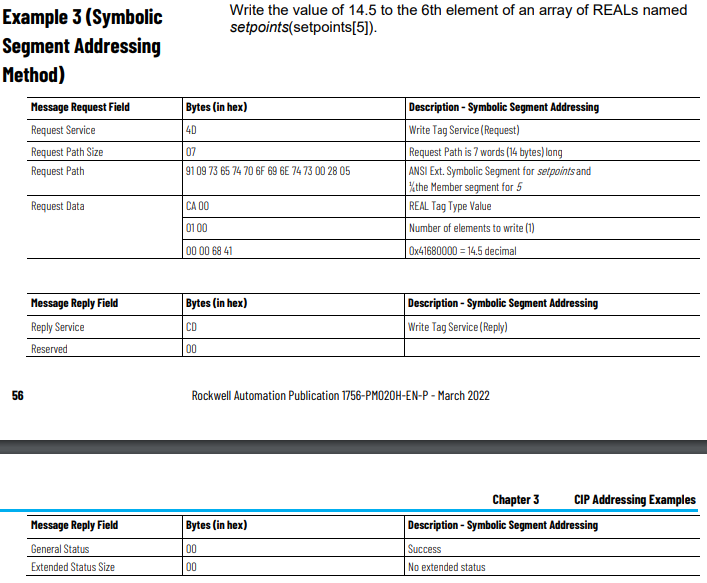
OMRON MICROPROCESSOR
in CX-Programmer
Posted
NX1 seem to be using Atom Z530, 1 core, 512K Cache, 1.60 GHz, 533 MHz FSB : https://www.intel.com/content/dam/doc/case-study/omrons-integrated-machine-controller-case-study.pdf
NX7 seem to use Intel quad Core i7 : https://www.ethercat.org/en/products/E07A519AC99D41359FB32FF4401AE03F.htm