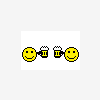
Backup files - File Type Association
Started by
BITS N BYTES,
11 posts in this topic
Create an account or sign in to comment
You need to be a member in order to leave a comment
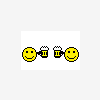
Started by
BITS N BYTES,
You need to be a member in order to leave a comment